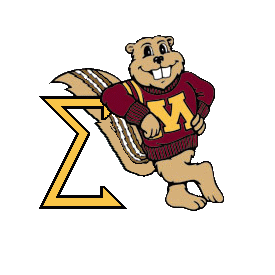Applied Linear Regression, 3rd Ed.
Data
Data
All the data used in examples and homework problems in Applied Linear Regression, 3rd Ed. can be obtained from this website. The data are available in several different formats, depending on your needs.
- R users should get the data by installing the alr3 package.
- S-plus users should get the data by installing the alr3 library.
- SAS users should get the data in SAS format for SAS version 7 or more recent.
- JMP users should get the data files in JMP format.
- SPSS users should get the data files in SPSS format.
- Arc users can get the data files for use with Arc in the file alr3arc.zip.
- S-plus users should get the data by installing the alr3 library.
- This single zip file is identical to the plain text files described next, except that (1) the data file names all end in ".lsp" rather than ".txt", (2) the missing value indicator is "?" rather than "NA" and (3) a few text values on the file that would be unreadable by Arc have been changed. If you have never heard of Arc, you can look here.
- Plain text files in alr3data.zip
- This single .zip file contains text versions of all the
data files described in the book, except for the file wm5. For all
files, the variable names are in the first row, and data values are
separated by a blank space, not by a tab. Missing values are indicated
by a "?", which you may need to change for some statistical packages.
Windows users will need to "unzip" the downloaded file, probably by double-clicking on it. Linux users can type
unzip alr3data.zip. On a Mac with system X, the directory is probably unzipped automatically. - Microsoft Excel files in alr3xls.zip
- This .zip file contains Excel (.xls) versions of all the
data files described in the book, except for the file wm5. Each data
file is a separate spreadsheet, with variable names in the first row.
Missing data are indicated by a blank cell.
Minitab, SPSS or SAS will all correctly convert a blank to a missing
value, but this
may not work in all programs. If necessary, you can change the blanks
to some other missing value character, such as a "?" by opening the file
with Excel, selecting Edit-->Replace, then click on Options. Make sure
that "Match entire contents of cell" is checked. In the "Find what"
text area, remove all contents so it is blank. In the "Replace with"
area, type the missing value indicator you want to use. Then select
"Replace all" and then save the file.
Windows users will need to "unzip" the downloaded file, probably by double-clicking on it. Linux users can type
unzip alr3data.zip. On a Mac with system X, the directory is probably unzipped automatically. - wm5.zip
- Get the single file wm5.txt, compressed in a zip file.
- Get the data files one-at-a-time.
- Selecting this link will give an alphabetical listing of all the data files. With most browsers, simply right-click on the file you want, select "Save target as..." from the popup menu.
- Data file documentation
- Get a pdf file that provides documentation for all the data files.